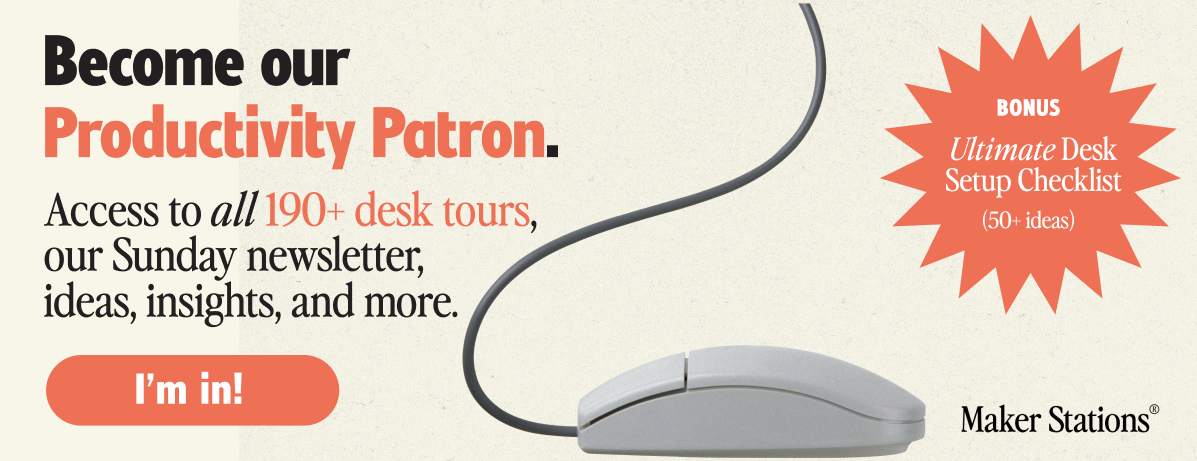
We’ve all been there — the under-desk jungle of tangled cables that seems to grow wilder by the day. This clutter looks unsightly, poses safety risks and makes it harder to access the cables you need.
Our guide will walk you through the steps to transform your cable chaos into an organised, functional space. This approach is practical and straightforward, perfect for anyone looking to declutter their workspace.
How to untangle the cable chaos in your home office
Underneath any home office desk, there’s likely a mix of power, USB, and various other cables. These can easily become entangled, attract dust, and create potential hazards.
Recognising the types of cables you have and the unique challenges they present is the first step to finding a tailored solution that works for you.




Life example №1. A multi-device desk setup
Let’s say you’re working from a typical home office with multiple devices.
Under your desk, there’s a power strip with several devices plugged in — your computer, printer, and perhaps a desk lamp.

Alongside these, there are USB cables for your keyboard, mouse, and maybe a phone charger. This scenario is common in many home offices and presents several challenges:
1. The multi-device dilemma. With a computer, printer, and other peripherals all requiring power, your under-desk area becomes a hub for power cables. The challenge here is to provide power access while keeping the cables organised and out of sight.
Solution: Use a cable box or under-desk tray to house the power strip. This keeps it off the floor, reducing dust accumulation and making it easier to clean. Bundle the power cables together using cable sleeves or Velcro ties, grouping them by destination — all cables leading to the computer together, for example.
2. The USB tangle. USB cables for keyboards, mice, and charging can easily become a tangled mess, especially if they are of different lengths and frequently moved.
Solution: For cables that don’t need to move often, such as those for your keyboard and mouse, secure them along a set path using adhesive clips. This ensures they stay in place and don’t tangle. For the phone charger, consider a retractable USB cable or a dedicated charging station on your desk, reducing the number of cables that run to the floor.

Life example №2. An entertainment battlestation
Now, consider a desk that doubles as an entertainment area, equipped with a gaming console, a laptop docking station, and perhaps speakers.




This setup introduces additional complexity:
1. The gaming console challenge. Gaming consoles come with their own set of cables — HDMI, power, and sometimes Ethernet. These can add to the clutter and are often moved or adjusted.
Solution: For the HDMI and power cables, a simple under-desk cable tray does the job. You can route these cables neatly into the tray and out of sight. If you frequently need to access the console, use a combination of longer cables and cable sleeves to provide flexibility without the mess.
2. Laptop docking woes. A docking station means you’re frequently connecting and disconnecting your laptop, leading to potential cable disarray.
Solution: To manage this, use a combination of cable clips and a small under-desk hook or shelf for the docking station. This setup allows for easy access while keeping the cables organised. Ensure there’s enough slack in the cables for comfortable docking and undocking.

In both examples, the key is to understand the unique challenges your setup presents and tailor the solutions to meet those needs. By thinking about how you use each device and its associated cables, you can create a more efficient, safer, and aesthetically pleasing workspace.
Essential tools and materials to hide cables under desk
To start, you’ll need a few basic tools:
- Cable ties: For bundling cables together.
- Cable clips: To keep cables anchored in place.
- Adhesive hooks: Useful for routing cables along surfaces.
- Cable sleeves: To encase and protect multiple cables.
- Under-desk trays: Ideal for stowing power strips and excess cabling.
- Raceways: Conceal and protect cables running along surfaces.
- Flexible cable spines: Perfect fit for height-adjustable standing desks.
Choose materials that suit your cable types and desk setup. For example, Velcro ties are great for cables you frequently move, while plastic ties are better for a more permanent setup.

Step-by-step guide to hiding cables
- Unplug and detangle. Begin by unplugging all devices. This gives you a clean slate to work with and helps you identify which cables are necessary.
- Group cables. Sort your cables by where they need to go and how often you use them. This step is crucial for a functional setup.
- Take care of routing. Plan the route for each cable group. Keep cables away from foot traffic and avoid running them over sharp edges.
- Secure cables. Use cable ties and clips to neatly bundle and secure your cables. Cable sleeves are great for combining multiple cables into a single, tidy line.
- Add under-desk solutions. Install trays and raceways under your desk to neatly stow away power strips and excess cables.
- Follow maintenance tips. Regularly check your desk setup to ensure it remains tidy and functional.

How to hide cables and wires under desk: advanced tips and tricks
- Get creative with solutions like PVC pipes for large bundles or DIY holders for frequently used cables.
- Special considerations for standing desks or glass tabletops include using adhesive solutions that don’t leave marks.
- For devices you move often, consider longer cables or wireless alternatives to reduce clutter.
- Avoid overloading power strips and ensure your setup adheres to electrical safety standards.
- Secure cables to prevent them from becoming tripping hazards.
A well-organised desk setup with a sleek cable management isn’t just about aesthetics. It’s about creating a safer, more efficient workspace.
Tailor these tips to fit your specific needs and keep in mind, a tidy desk is an ongoing journey.

We’re a reader-supported publication. This article might contain affiliate links. It means we may receive a commission if you click a link and buy a product that our maker has recommended. The article was written independently.



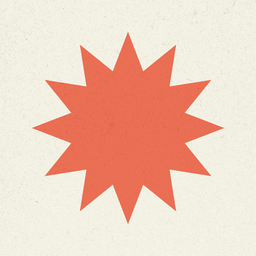










Discussion