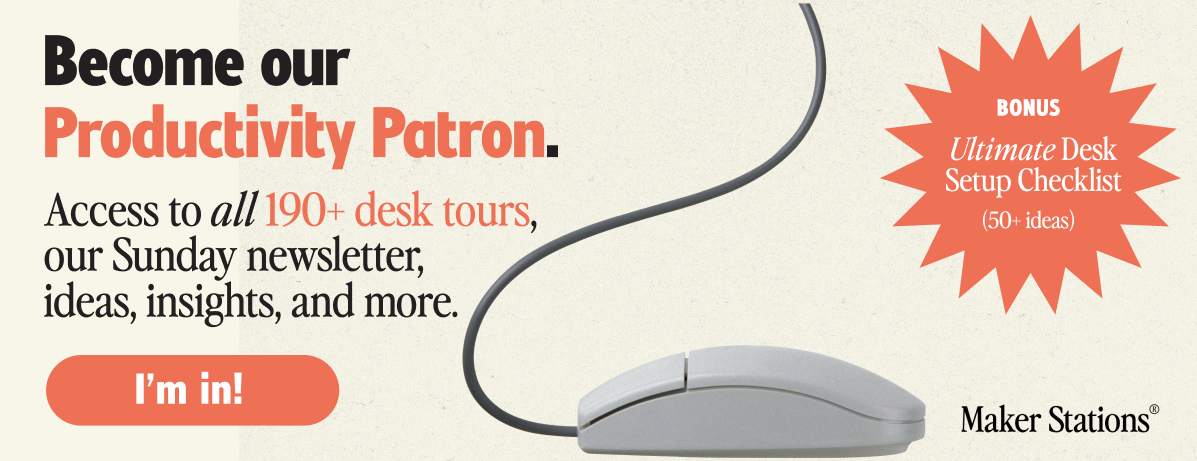
Having a well-organised desk setup with a monitor and laptop can make a huge difference to your productivity and comfort when working from home. Here are some detailed tips to help you get everything just right.
1. Positioning your monitor and laptop
Monitor placement
- Eye Level: Make sure the top of your monitor is at or slightly below eye level. You shouldn’t be looking up or down too much. Use an adjustable monitor stand or a monitor arm to get it right.
- Distance: Keep the monitor about an arm’s length away from you. This helps prevent eye strain and gives you a comfortable viewing angle.
- Tilt: Slightly tilt the monitor back (10-20 degrees) to match your natural line of sight. This helps reduce glare and makes viewing more comfortable.

Laptop placement
- Elevation: Use a laptop stand to raise your laptop screen so it’s at the same height as your monitor. This helps keep your neck straight and prevents strain.
- Cooling: A laptop stand with good ventilation is key to avoid overheating. If you don’t have one, a cooling pad works too.
- Secondary Screen: If you’re using your laptop as a second screen, place it next to your monitor at the same height. This makes it easier to switch between screens without moving your neck too much.

2. External keyboard and mouse
Choosing the right mouse and keyboard
- Ergonomic options: Go for an ergonomic keyboard and mouse or trackball to support your wrists and reduce strain. Split keyboards and vertical mice can be game-changers if you type a lot.
- Wireless accessories: Wireless keyboards and mice help reduce cable clutter. Bluetooth options are great for keeping things tidy.
How to Choose a Mechanical Keyboard Smartly
Find out which are the top 5 most popular mechanical keyboards to buy.

Placement
- Keyboard position: Your keyboard should be at a height where your elbows are at a 90-degree angle. If your desk is too high, a keyboard tray can help.
- Mouse position: Keep your mouse close to your keyboard to avoid stretching. An ergonomic mouse pad with wrist support can add extra comfort.
3. Cable management
Organising cables
- Cable ties and clips: Use Velcro ties to bundle cables and clips to attach them to the back of your desk. This keeps everything neat and prevents tangles.
- Under-desk management: Install a cable management tray or raceway under your desk to keep cables off the floor.
- Labelling: Label your cables near the plug so you can easily identify and disconnect them when needed.

Power supply
- Surge Protector: Mount it under your desk to keep it accessible but out of sight.
- Cable Length: Use custom cables or retractable options that are just the right length to avoid excess slack.
4. Lighting
Desk lamp
- Adjustable brightness: Get a desk lamp with adjustable brightness and colour temperature. This helps reduce eye strain and creates a comfortable lighting environment.
- Positioning: Place the lamp on the opposite side of your dominant hand to reduce shadows. Make sure it doesn’t cause glare on your screens.




Monitor light bars
- Screen light bars: These attach to the top of your monitor and provide even lighting across your workspace without causing screen glare.

5. Ergonomic adjustments
Desk height
- Adjustability: A sit-stand desk is ideal for switching between sitting and standing. This can help reduce fatigue and improve circulation.
- Footrest: If your feet don’t touch the ground when sitting, use a footrest. This keeps your legs at a comfortable angle and promotes better posture.
12 Quick Steps to an Ergonomic Home Office
Your back (and sanity) will thank you.

Screen glare
- Monitor placement: Position your monitor perpendicular to windows to minimise glare. If glare is unavoidable, use an anti-glare screen protector.
- Window treatments: Use blinds or curtains to control the amount of natural light coming in. Diffused light is less likely to cause glare and is easier on the eyes.
6. Enhancing your setup
Docking stations
- Docking station: A dock station can connect your laptop to multiple peripherals with a single connection, reducing the need for multiple cables and simplifying your setup.
- Port availability: Make sure the docking station has enough ports for all your needs, including USB, HDMI, DisplayPort, and Ethernet.


With these tips, you can set up an efficient home workspace that boosts your productivity. Keep an eye on your setup and tweak it as needed to stay comfortable. Happy creating!
We’re a reader-supported publication. This article might contain affiliate links. It means we may receive a commission if you click a link and buy a product that our maker has recommended. The article was written independently.



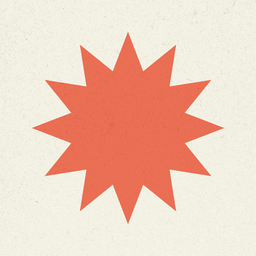










Discussion